There’s no doubt that Instagram is one of the most popular social media platforms out there. With over 1 billion active users, it’s no wonder so many people are using it to share their photos and videos. However, one of the challenges that some people face is finding and viewing their drafts. This blog will provide a step-by-step guide on how to find and access your drafts on Instagram, as well as tips on how to use them effectively. So don’t wait any longer – start using Instagram to its full potential today!
How to Create and Save Instagram Drafts on an iPhone
Drafts are an essential part of social media marketing. They allow you to experiment with different content attachments without having to post the entire piece immediately. On Instagram, drafts are saved in the “Drafts” section of an account’s profile. This guide will show you how to find and view your drafts, as well as save them for later use.
- Launch Instagram on your iPhone.
- In the bottom right corner, you’ll see a “+” icon. Click on it
- You can either take a “new photo” or select one from your “Library” to upload.
- Select “Next.”
- Select filters such as “brightness” and “contrast,” among others.
- Select “Next”
- To return to filters, click the “<” arrowhead in the upper-left corner of the screen.
- Repeatedly click the “<” back arrowhead. You will receive a prompt asking if you wish to save the draft. Select “Save Draft”
You can only save the draft if you apply Instagram filters, alter the post, tag pals, or write a caption. If you upload the post without this information and then return it, Instagram will not prompt you to save the draft.

How to Create and Save Instagram Drafts on an Android Phone
What Android Users Need to Know About Creating Draft Instagram Posts
To save drafts on Instagram while using an Android device, follow these steps:
- Startup “Instagram” on your Android phone.
- To add something new, tap the addition sign (+) in the upper right corner.
- Include an existing “picture,” select “many photos,” or snap a “camera photo.” Here, the gray image represents the active file in the “Preview” window located at the top of the screen.
- When you’re finished, select the “blue right arrow” on the screen.
- In the new editing box, select a “Filter,” or leave it blank. In order to save a draft, you must make at least one change to the post in this or the following step.
- As soon as you’ve chosen your choice, click the “blue right arrow” (Next).
- After making edits in the post-screen editor, proceed by selecting the “blue right arrow” (next icon). The “Draft” button won’t appear unless you make some changes (either Step 5 or 4).
- Select “Save Draft” from the “Save as Draft?” prompt.
Saved versions of the “New post” screen now include a “Drafts” menu item. When you are ready to continue making changes, tap. When you’re finished, click the “blue right arrow” (next arrow) to save and publish your post.

How to Access Your Drafts on Instagram on iPhone/Android
It’s always great to check in on your progress, right? That’s why we’ve put together this helpful guide on how to find and view your drafts on Instagram. In short:
- Launch the Instagram app.
- For the “+” plus icon, either look at the top of your iPhone screen or the bottom of your Android screen.
- Recent is a subfolder of the Library that contains media files created or downloaded within the past few months. The word “Drafts” is also present.
- The image you saved is located here. Click the “Drafts” option to access it.
How to Edit Your Drafts on Instagram
Editing your drafts on Instagram can save you a lot of time and hassle. By following these simple steps, you’ll be able to find and edit your posts with ease. First, open Instagram and click on the three lines in the top left corner of the screen. This will display all of your posts in chronological order. Make sure to select the post you want to view your draft for.
- When the “Drafts” photo is displayed, click “Next.”
- Select the blue “Edit” button that has appeared beneath the image.
- You have reached the “Filter” page once more.
Find your Instagram Drafts on Android
Instagram is a great way to share photos and videos with your followers, but it can be a little daunting to find and view your drafts. That’s why we’ve put together a detailed guide on how to find and view your drafts on Android. First, open Instagram and head to your profile page. Under the “[Your Profile] Settings” section, tap on “Drafts.” You’ll see all of your past posts with drafts included – just swipe left to view them all! If you want to delete a post or change its settings, tap on it and select the option you need from the menu that pops up. Happy posting!

How to use Drafts on Instagram to manage your Instagram profile effectively.
A draft is a great tool for managing your Instagram profile effectively. It allows you to create and save drafts of posts that you would like to later publish on your account. This way, you can make sure that all of your posts are well-researched and optimized before hitting “publish”. Additionally, Drafts makes it easy to follow hashtags or keywords that matter most to you so that you can stay top-of-mind when it comes to social media marketing.
Creating Instagram Drafts
Creating Instagram drafts is an important part of your Instagram strategy. By keeping your drafts active and accessible, you can easily make changes and post them without having to worry about posting the wrong thing. To find your drafts, open the app and click on the three lines in the top left corner. From here, you can view all of your posts from the past 24 hours as well as any drafts you’ve created. Once you’re in a draft, it will have a green dot next to it – this means it’s currently active and you can edit or post it as you please! If at any time you want to delete a draft, just click on the “x” in the top right corner and it will be gone for good!

Making Edits to an Instagram Draft
Creating and editing Instagram posts is a breeze with this step-by-step guide. Whether you’re looking to make quick edits or view all of your drafts in one go, this guide has you covered. First, open the app and click on the three lines in the top left corner of your screen. On this page, you’ll see all of your posts (excluding stories) as well as drafts – which are indicated by a pencil icon. To edit a post, simply click on it and make any changes you’d like! If you want to view all of your drafts at once, tap on the Hamburger menu button in the top right corner and select “View All Posts.” With this simple guide, you’ll be up and running with your Instagram editing in no time!
Using Instagram Drafts in Marketing
Drafts are a powerful tool when it comes to marketing on Instagram. By viewing them regularly, you can make changes before you publish them to the app. This can save you from blog posts that end up being terrible. Additionally, drafts can be a great way to test different content ideas without having to worry about any backlash. By keeping drafts at your fingertips, you’ll be able to hit all the key points in your marketing strategy with ease!
How to Save a Draft on Instagram
Saving a draft of an Instagram post is incredibly helpful for two reasons. Firstly, it allows you to revisit a post and make any necessary revisions before posting it. Secondly, it allows you to go back and view your past posts in chronological order, which can be handy for finding that perfect post to share. To save a draft, open the app and click on the three lines in the top left corner. Under “Drafts,” select “Saved.” Next, find the post you’d like to view your draft of and tap on it. Finally, swipe down on the screen until you see a menu that says “Save as Draft.”
Where to find drafts on Instagram
Are you wondering where your drafts are? Wondering how to find them and how to delete them? Don’t worry, we’ve got you covered. On the left side of your Instagram feed, you’ll see a bar that says ‘drafts.’ Clicking on this bar will take you to a list of all your drafts. To delete a draft, just press the X button next to it. If you want to share a draft with someone else, just tap on the share button and choose who you’d like to share with (or simply type in their username).
How To Save A Post To Drafts In Instagram
It can be a pain to go back and find a post you wanted to save for later. That’s why we’ve put together a helpful guide on how to find and view your drafts on Instagram. First, open the app and go to your profile page. From there, select “History” from the top menu bar and scroll down until you see posts marked as drafts. Next, tap on a post to view it in its entirety – including the draft comment section! If you want to save a post for later, simply tap on the three-line icon at the bottom of the post and choose “Save As Draft.” Finally, make sure to always save your drafts in case you want to revisit them later!
How to find your drafts on instagram
Drafts are a great way to capture your ideas and reflections in a visual format. Unfortunately, finding and viewing them can be a pain. That’s why we’ve put together this helpful guide on how to find and view your drafts on Instagram. First, open up Instagram and click on the account you’d like to view your drafts on. Next, select “History” from the top menu bar and find the draft you’re looking for. If it’s a video, you’ll see it with its thumbnail and title; if it’s a photo, you’ll see only the filename without any further detail. To view the full post, simply tap or click on that file name! Now you’re ready to start editing and creating!
Can anyone see my drafts on instagram
If you’re one of the many Instagram users who worry about others seeing your drafts, worry no more! This step-by-step guide will show you the easy way to find and view your drafts on Instagram. To start, log in to your Instagram account and click on ‘Profile’ in the top right corner of the screen. Underneath ‘Settings,’ click on ‘Uploads.’ On the uploads page, select any post you’d like to see your drafts for (you can select multiple posts). Once you’ve found and viewed your drafts, tap on the three lines in the top left corner of each post that say ‘Drafted by [your username],” ‘[username] shared this draft with me,’ and ‘[instagram name].’ Next, save the drafts as a new image or video by tapping on the three lines at the bottom of each post. Happy draft viewing!
How to find drafts on instagram android
Instagram android is great for keeping track of all your posts and drafts but can be a little confusing at first. That’s why we’ve put together this simple guide on how to find and view your drafts on Instagram android. First, open up Instagram on your phone and sign in. Next, press the three horizontal lines in the top-left corner of your screen. From here, you can see all your posts and drafts – just tap on a post or draft to view it in full! If you have multiple accounts synced with Instagram, each account will show different posts and drafts (for example: if you’re using two phones). Additionally, you can see a list of drafts by tapping on the three lines again. This will open up a sidebar where you can see all the drafts for that post. Finally, if you want to save a draft for later, just tap on the ‘Saved’ button at the bottom of the draft list.
How to find drafts on instagram iphone
Keeping your drafts safe is important – not just for your own sanity, but also for the sake of your followers. Drafts on Instagram are just like drafts on any other platform – they’re meant for review and revision. To find them, open the app and click on “Photos.” Once you’re there, scroll down until you see your profile name in the bottom left corner of the screen. Tap on it to view all of your posts and photos from that day. On the right side of each post, you’ll see a “Drafts” option listed under “Comments.” This is where you can access all of your previously unpublished posts! Be sure to save them so that you can revisit them later on.
Frequently Asked Questions
Where do you find your drafts on Instagram?
If you’re not seeing your drafts on Instagram, then it’s likely that you’ve unpublished them. To find your drafts, open the Instagram app and go to “Your Profile” > “Posts.” There you will see all of your posts (including stories) in reverse chronological order. Once a post or story is published, it’s considered life and can’t be edited again.
Why can’t I find my drafts on Instagram?
There are a few things you can do in order to find your drafts on Instagram. 1. Make sure you’re using the latest version of Instagram by downloading the app from the App Store or Google Play Store. 2. Search for “drafts” in the app’s main menu. You’ll be able to see all your drafts in one place, as well as likes and comments on them. 3. Enable “show drafts and likes on stories.” Once your draft is visible, tap it to open it and then share it as usual.
How do I recover a deleted draft on Instagram?
If you’ve deleted a draft on Instagram, there is still a way to recover it. To do so, follow these simple steps: 1. Launch the Instagram app and sign in. 2. Tap on your profile picture at the top left corner of the screen. 3. Under “Account Details,” tap on “View Drafts.” 4. You can now see all of your past drafts that have been saved in this account.
How to find your drafts on instagram
To find your drafts on Instagram, open the app and tap on the three lines in the top left corner. Under “Uploads,” select “My Photos/Videos.” Tap on any of your recent posts to see all of your drafts – including deleted posts!

How can I recover my drafts on Instagram?
If you’re wondering how to find and view your drafts on Instagram, this guide will help. To find your drafts, first, open Instagram and sign in. Once you’ve logged in, you’ll be able to see all of your posts that have been saved as drafts right on the main screen. To save a post as a draft, just tap on it and select ‘Save As Draft. From then on, the post will be stored in draft mode until you decide whether or not to publish it.
Can I recover my Instagram drafts when I restart the application?
Yes, you can find and view your drafts on Instagram by logging in to your account and clicking on the three lines in the top right corner of your profile. Once there, click on “View Drafts.” From here you’ll be able to see all of the posts that have been tagged with #drafts (up until 24 hours ago). To save a post for later, just select it and click on the “Save for Later” button.
Where is the reel draft saved in Instagram?
The draft of a post you’ve published on Instagram is saved to your account’s drafts folder. If you want to view it, go to the app and open up your profile page. You’ll see a bar at the top with three dots in it – tap on this and select “View Drafts.” From here, you can access all of the posts that have been deleted or unpublished but are still stored in your account.
How do I get a deleted draft reel on Instagram?
It’s possible to view a deleted draft reel on Instagram if you follow these simple steps. Log in to your Instagram account and go to the main page. Under “History” on the left side of the screen, select “View Last 7 Days.” Scroll down until you see a post with a hashtag (#) next to it. This is the post that was deleted but remains viewable in your account. Tap on this hashtag and then select “All Posts” from the dropdown menu at the bottom of the screen. On this page, under “Posts (public), find and tap on the post that you want to view its reel for.
How do I find my saved reels on Instagram?
To find your saved reels on Instagram, head to the ‘History’ tab and select “View all” under the ‘Your Stories’ header. This will show you a list of all your posts saved as drafts. You can then click on any one of them to view the full post. Alternatively, you can access your draft history by tapping on “History (3)” at the bottom right corner of most Instagram pages.
Is there any way to transfer Instagram drafts to another phone?
If you have an Instagram account and are following these steps, then you can easily access your drafts. 1. Open Instagram on your current device and go to your profile page 2. Under the “Posts” tab, select the “History” option 3. On this History page, tap on the three lines in the top left corner of each post (or press CMD + H) to open it in a new window 4. Select all of the text in this new window and then hold down CTRL and click on one of them to copy it 5. Head over to another device or computer and open Instagram once again – you’ll now be able to see this full post without having to scroll through past posts
How do you save an Instagram reel draft?
To save an Instagram reel draft, navigate to your Instagram account and select the “History” option on the top menu. Under “Recent,” you will see all of your drafts – including unpublished posts and stories that have been deleted but still remain in your account. To view a draft, simply click on it and you’ll be taken to its post where you can read it as if it was published!
How do you post a draft reel on Instagram?
After you’ve finished writing a draft, it’s time to start editing! To post a draft on Instagram, first, open up the app and click on the three lines in the top left corner – this will take you to your posts. Now click on “Live” in the bottom right corner, and then select “Post Draft.” Enter a title for your post (optional), choose whether or not to include followers in your post, add a photo of yourself or the piece of art if applicable, and hit publish.
Can you add more pictures to Instagram posts that are “drafts”?
Yes, you can add more photos to your Instagram “drafts” posts by following these simple steps. 1. Open Instagram and head to your profile page. 2. Tap on the three lines in the top left corner of the screen. 3. From here, locate ‘Posts’. 4. On the Posts screen, tap on any post that you would like to edit or view its details. 5. Underneath the photo(s) that are attached to this post, you will see a new option called ‘Edit Photos. Tap on this button and select up to 3 additional photos from your account’s media library that you would like to include in this post.
Why did Instagram automatically delete my reels draft?
Instagram deleted my reel draft because I didn’t enable private reels. To enable private reels: go into Instagram settings > general > privacy >> then turn on draft visibility.
Where are Instagram reel videos saved?
Your drafts on Instagram are saved in a user’s drafts folder. To view your draft, open up the Instagram app and tap on “My Profile.” Under “Public Photos & Videos,” you’ll see all of your published posts – including videos.
What are some good tips and tricks for Instagram?
Some good tips for Instagram include: – When it comes to finding and viewing your drafts, make sure you are following the right account. Once you have found the account, head over to their profile page and click on ‘My Posts’. This will take you to a list of all of the posts that this user has ever posted, including drafts! – If you want to hide a post from view, just drag and drop it into the blue column next to ‘Public’ in your timeline.
Conclusion
Finding and editing your drafts on Instagram can be a daunting task, but with this guide, it will be a breeze! By following the steps outlined, you will be able to access and edit your drafts on both your iPhone and Android devices. In addition, everyone will be able to see your drafts, regardless of whether they have an Instagram account or not. Finally, make sure to check out the FAQ section at the end of the post for any additional questions that you may have. Thank you for reading!




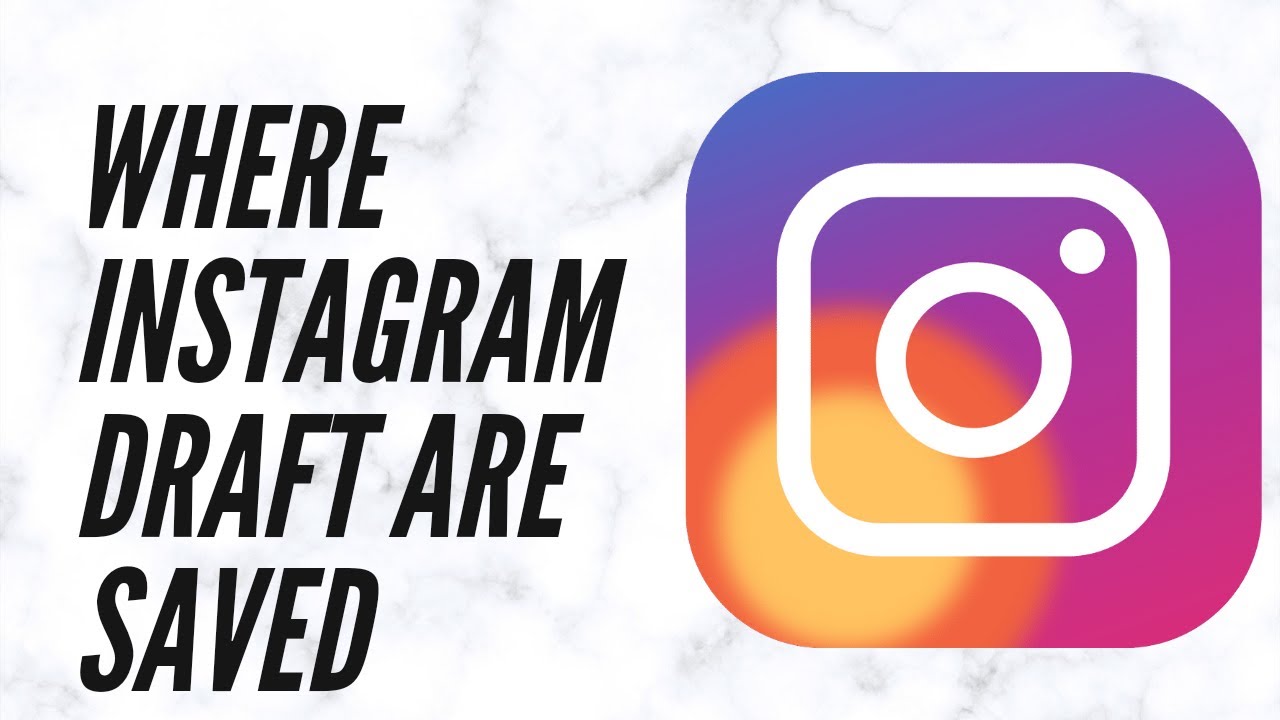





Dear toptrustedreview.com owner, Your posts are always well written and informative.
Hi toptrustedreview.com owner, You always provide valuable feedback and suggestions.
Hi toptrustedreview.com admin, You always provide helpful information.
To the toptrustedreview.com admin, Your posts are always well-received by the community.
allergy pills non drowsy prescription allergy medicine list does benadryl make you sweat
prescription drug for stomach cramps buy combivir online
To the toptrustedreview.com owner, Your posts are always well-written and engaging.
how to get retrovir without a prescription – order allopurinol
ivermectin 6mg for humans – eryc pills cefaclor over the counter
buy glycomet tablets – order precose 50mg online brand acarbose